Text Messaging Opt In/Opt Out
Per FCC guidelines, Hennepin Tech can send an emergency text message for the purposes of notification in the event of weather closures, fire, health risks, threats and unexcused student absences. For non emergency situations, Hennepin Tech is able to send messages to students related to topics closely related to our mission. Examples include but are not limited to reminders about enrollment deadlines and enrollment activities. By providing a cell phone number, Hennepin Tech is granted permission to send text messages to students related to these topics.
Students no longer wishing to receive text messages may opt out of this service by accessing their My Profile page in eServices.
NOTE: The system sends a text message to only those recipients who have a Tech ID or Star ID and who have opted in to receive text messages from an institution.
Student Opt Out
To turn text messaging off, the student accesses the text message page via the “My Profile” link in eServices:
- Login to eServices
- Click on My Profile on the top right of the student dashboard screen
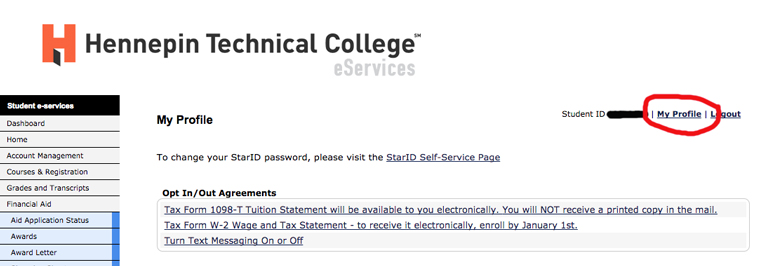
- Click on "Turn Text Messaging On or Off"
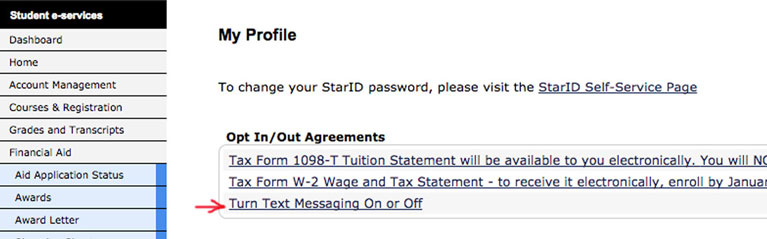
- To turn text messaging off, the student must deselect the box indicating they wish to recieve text messages.
For further questions, please contact the records and registration department at Registrar@HennepinTech.edu or call 952-995-1300.
Cell Phone Validation Rules
- To validate his or her cell phone number the student first confirms or provides a cell phone number and the name of the cell phone service provider.
- The system displays the cell phone number stored on the student record (phone type = PC (personal cell) which the student may change or leave as is./li>
- If no PC record exists, the system displays a blank field.
- The student selects from a predefined list of cell phone service providers.
- In response, the system does both of the following:
- Sends a text message to the student containing a random verification code.
- Displays a message explaining a text message was sent with a verification code that the student will need to enter on the text message page within five minutes.
- Next, the student enters and submits the validation code received in the validation text message.
- If the student entered the correct verification code within five minutes of submitting the changes to his or her cell phone information , the system does the following:
- displays a message indicating the student successfully validated the cell phone number
- displays the following message on the text message page: “You validated your cell phone information on MM/DD/YYYY.”
- displays the validated cell phone number and the cell phone service provider name on the text message page
- updates the student’s record
If a student fails to provide a verification code or a correct code within 5 minutes of submitting the changes to his or her cell phone information, the system displays a message indicating the cell phone number was not validated.